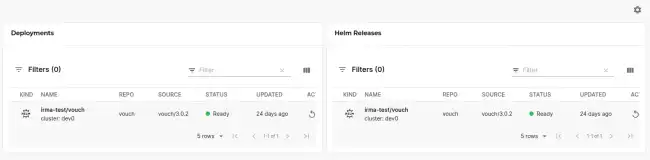Flux Plugin
Published on July 15th, 2021The Flux plugin allows you to view and manage your Flux controlled workloads directly via the Roadie UI. The plugin exposes multiple Card components which can be combined into a rich dashboard of information.
Configuration
The base configuration of the plugin is handled by the Kubernetes plugin, so make sure you have configured a working Kubernetes connection first. You can find instructions on how to do that from the Kubernetes plugin documentation.
To complement the base configuration, the Flux plugin also needs additional permissions to be able to query the correct resources from within the Kubernetes cluster. These permissions can be added to complement the same, already configured, Kubernetes roles and bindings.
There are two sets of permissions that can be configured for the plugin, “view” and “sync” permissions. The permission rules for the “view” role are:
rules:
- apiGroups:
- notification.toolkit.fluxcd.io
- source.toolkit.fluxcd.io
- helm.toolkit.fluxcd.io
- image.toolkit.fluxcd.io
- kustomize.toolkit.fluxcd.io
resources:
- "*"
verbs:
- get
- list
- watchThe permission rules for the “sync” role are:
rules:
- apiGroups:
- source.toolkit.fluxcd.io
resources:
- buckets
- helmcharts
- gitrepositories
- helmrepositories
- ocirepositories
verbs:
- patch
- apiGroups:
- kustomize.toolkit.fluxcd.io
resources:
- kustomizations
verbs:
- patch
- apiGroups:
- helm.toolkit.fluxcd.io
resources:
- helmreleases
verbs:
- patchYou can find a full configuration options from the plugin documentation..
Adding Flux Cards to Roadie
The Flux plugin exposes multiple different Card type components that can be added to your Roadie instance. The recommended way to display a god amount of information about your Flux configurations related to your entity is to create a new “Dashboard” tab and add the wanted cards in there. The available card components are as follows:
| Component | Description |
|---|---|
EntityFluxDeploymentsCard |
Displays associated Kustomizations and HelmReleases |
EntityFluxSourcesCard |
Displays associated GitRepositories, OCIRepositories and HelmRepositories |
EntityFluxHelmReleasesCard |
Shows HelmReleases associated to the Entity |
EntityFluxKustomizationsCard |
Shows Kustomizations associated to the Entity |
EntityFluxGitRepositoriesCard |
Shows GitRepositories associated to the Entity |
EntityFluxOCIRepositoriesCard |
Shows OCIRepositories associated to the Entity |
EntityFluxHelmRepositoriesCard |
Shows HelmRepositories associated to the Entity |
EntityFluxImagePoliciesCard |
Shows ImagePolicies associated to the Entity |
Configuring your entities
The Flux plugin reuses the already existing Kubernetes plugin annotations. The available annotations for an entity are:
backstage.io/kubernetes-id: something- Identify the kubernetes resource having the matching labelbackstage.io/kubernetes-namespace: roadie- To configure the namespace where to look resources from
Configuring your Kubernetes resources
After you have added wanted annotations to your entities, modify your Kubernetes resources to have the matching annotation. For example:
apiVersion: helm.toolkit.fluxcd.io/v2beta1
kind: HelmRelease
metadata:
name: carts-nginx
namespace: carts
labels:
backstage.io/kubernetes-id: carts-service
spec:
chart:
spec:
chart: nginx
reconcileStrategy: ChartVersion
sourceRef:
kind: HelmRepository
name: podinfo
interval: 1m0s