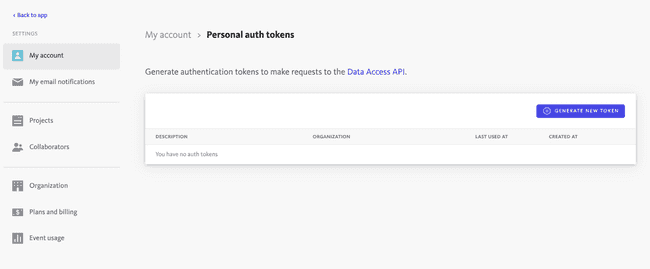Bugsnag
Published on September 30th, 2021Introduction
In order to use the Bugsnag plugin, Roadie needs an API token to communicate with Bugsnag APIs.
This is set within backstage at the following url:
https://<tenant-name>.roadie.so/administration/settings/secretsThis page describes how to create and set up the Busnag Personal Access (API) token.
Steps
Step 1: Create an API token
Start by visiting the account settings page in Bugsnag : https://app.bugsnag.com/settings/{organizationaname}/my-account/auth-tokens.
Click on the “Generate new token” button.
On the modal window you can give the token a description so you can recognize it later, e.g. “Roadie Backstage” and finally Bugsnag will show you the API token once. Make note of this token, you will only be able to see it once.
Step 2: Store the token in Roadie
Visit https://<tenant-name>.roadie.so/administration/settings/secrets and enter the token value from above into BUGSNAG_PERSONAL_TOKEN.
Step 3: Add the annotation to each Backstage Component
Add the following annotation to each Backstage Component
bugsnag.com/project-key: <organization-name>/<project-notifier-api-key>Both values can be found in the Bugsnag settings dashboard, under organization and project settings.
⚠️ The <organization-name> value is case-sensitive. Incorrect casing will cause the plugin to display an error saying “Organization not found”.