Configuring Spacelift
Published on July 25th, 2025Introduction
The Spacelift plugin allows you to view and interact with your Spacelift stacks and runs directly within Roadie. The plugin provides a dedicated Spacelift page within Roadie where you can monitor your infrastructure stacks, view recent runs, and access detailed information about your Spacelift resources.
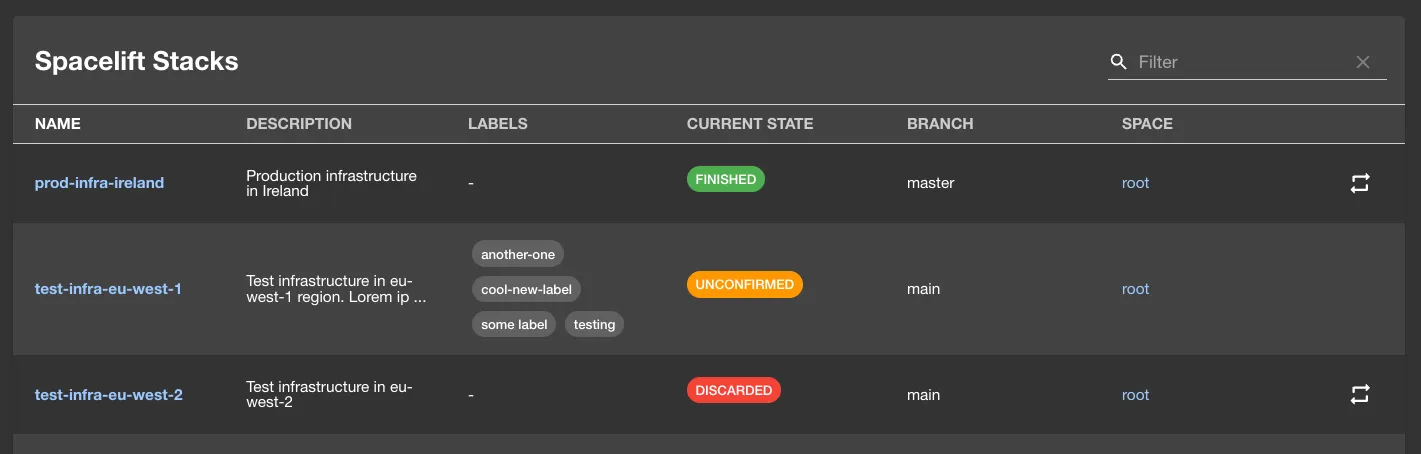
At a Glance
| Prerequisites | Configuration Data:
|
| Considerations | Uses API key permissions for access control. |
| Supported Environments | ☐ Private Network via Broker ☐ Internet Accessible via IP Whitelist ☒ Cloud Hosted |
Configuration Steps
Step 1: Configure Spacelift Connection
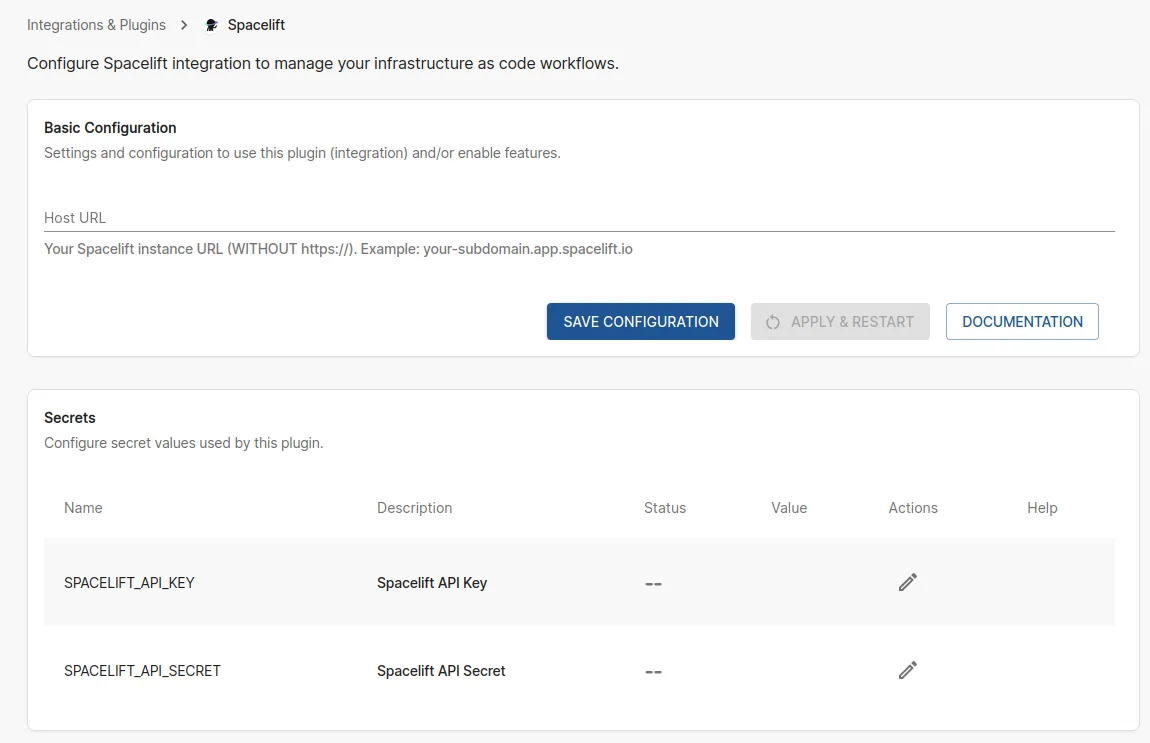
Visit https://<tenant-name>.roadie.so/administration/spacelift to configure your Spacelift connection.
Configure the the Spacelift Host URL. The URL should point to your Spacelift instance URL without https:// (e.g., your-subdomain.app.spacelift.io).
Step 2: Obtain Spacelift API Credentials
To get your Spacelift API credentials:
- Log in to your Spacelift account
- Navigate to your profile settings
- Go to the "API Keys" section
- Create a new API key or use an existing one
- Copy the API Key ID and API Key Secret
- Store the copied values to Roadie secrets
SPACELIFT_API_KEYandSPACELIFT_API_SECRET
Important: The API key should have appropriate permissions to read stack information and run details that you want to display in Backstage.