Integrating with Azure DevOps
Published on November 9th, 2022At a Glance
| Prerequisites | |
| Considerations | |
| Supported Environments | ☐ Private Network via Broker ☐ Internet Accessible via IP Whitelist ☒ Cloud Hosted |
Introduction
Azure DevOps is a popular alternative to GitHub as an SCM provider.
This guide describes how to set up access for Roadie to your Azure DevOps repositories and retrieve relevant entities from that source.
Step 1: Install Azure CodeSearch for your Azure DevOps organization
Azure discovery is driven by the Code Search feature in Azure DevOps, this may not be enabled by default. For Azure DevOps Services you can confirm this by looking at the installed extensions in your Organization Settings.
If the Code Search extension is not listed then you can install it from the Visual Studio Marketplace .
Step 2: Generate Azure DevOps personal access token (PAT)
In your Azure DevOps navigate to the User Settings > Tokens page in https://dev.azure.com/<your-organization>/_usersSettings/tokens. Within this page you can generate a token to grant Roadie access to read your entity manifest files.
- Click 'New Token'
- Create an access token with at least repository Read permissions.
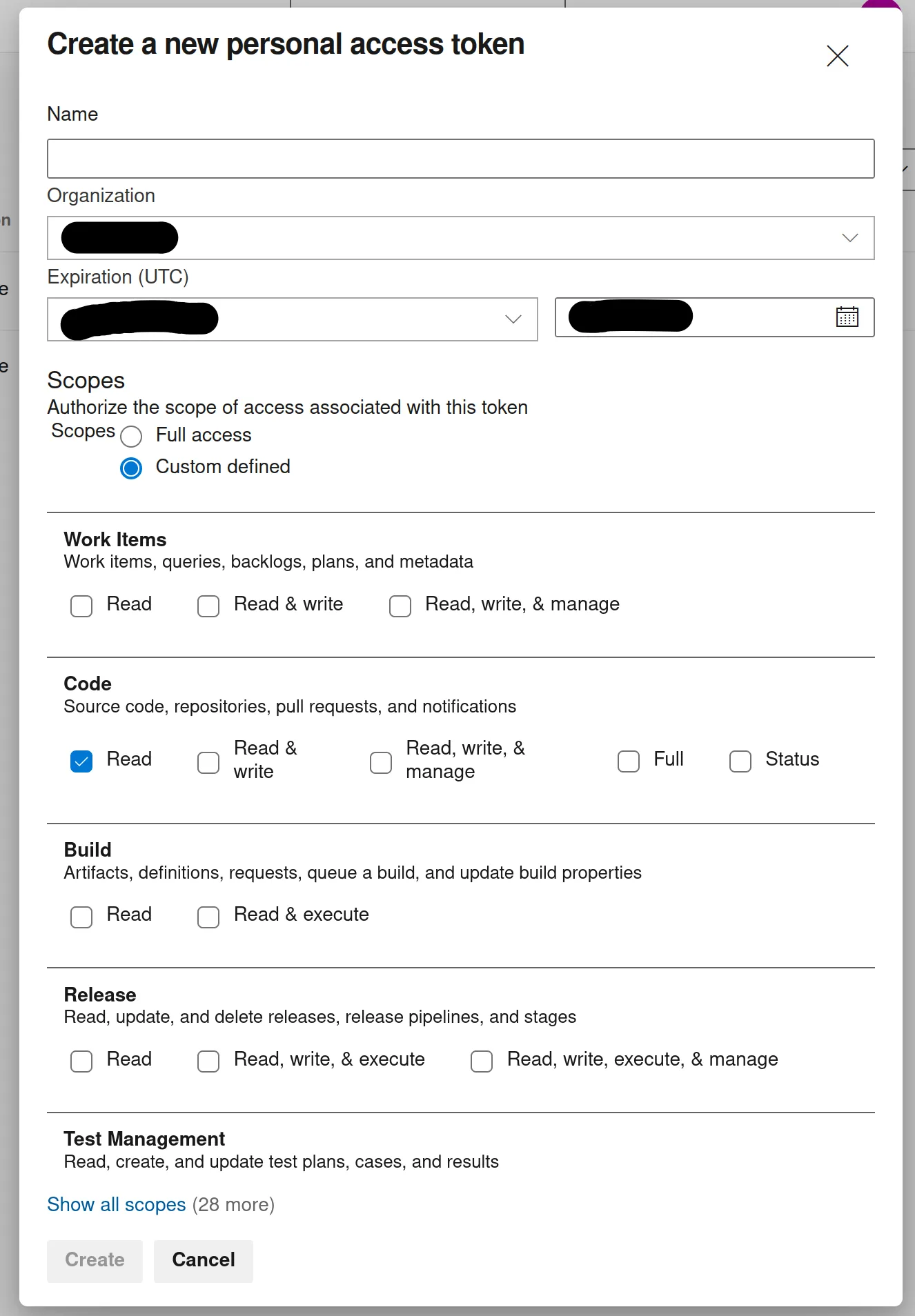
Step 3: Store Azure access token as a secret in Roadie
Navigate to https://<tenant-name>.roadie.so/administration/secrets and locate a secret with a name AZURE_TOKEN. Update the value of this secret with the token created in the step above.
The updating of secrets within the Roadie application takes a few minutes. You will see the status of the secret change when it becomes available.
Step 4: Configure your Roadie instance to use Azure DevOps as a source to retrieve entities
Navigate to https://<tenant-name>.roadie.so/administration/settings/integrations/azure.
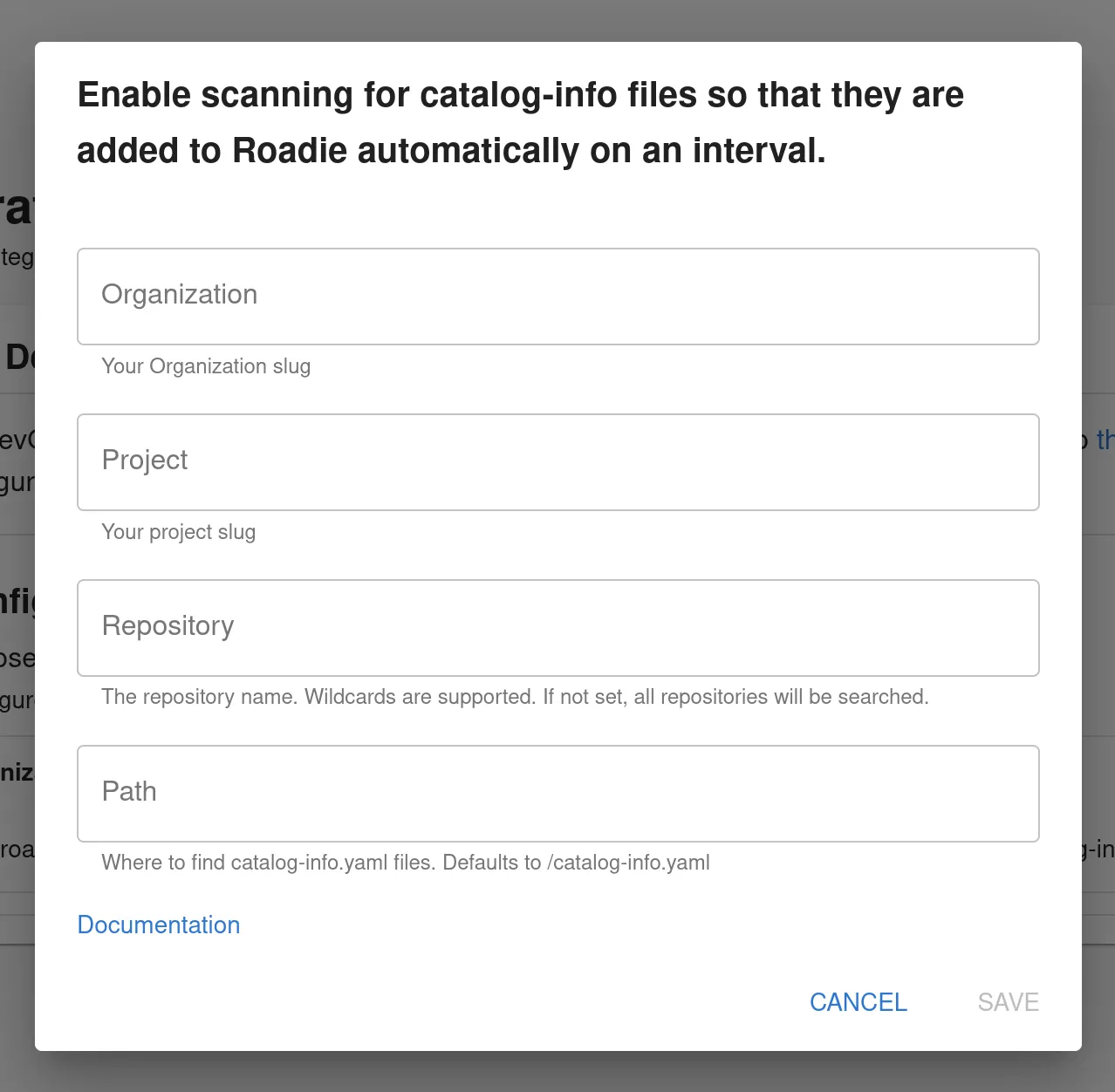
Add a provider configuration pointing to your entities within your Azure DevOps organization and project. The updating of provider configurations within the Roadie application takes a few minutes. When the update cycle is complete, you should be able to find your discovered entities in the catalog and the locations log.