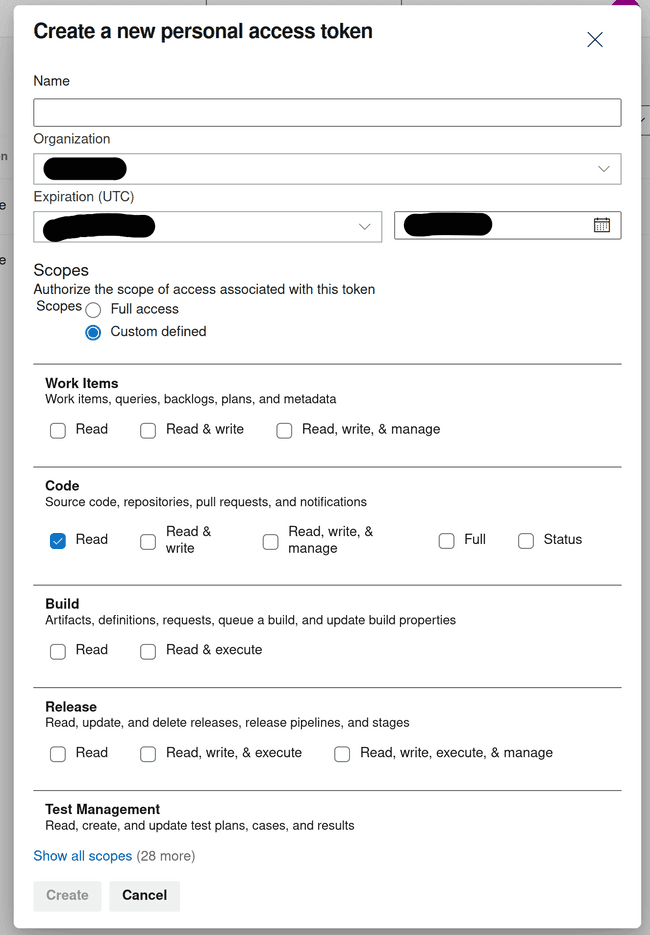Azure DevOps
Published on April 4th, 2022Generate Azure DevOps personal access token (PAT)
In your Azure DevOps navigate to the User Settings > Tokens page in https://dev.azure.com/<your-organization>/_usersSettings/tokens. Within this page you can generate a token to grant Roadie access to read your entity manifest files.
- Click ‘New Token’
- Create an access token with at least repository Read permissions.
Store Azure access token as a secret in Roadie
Navigate to https://<your-tenant>.roadie.so/administration/settings/secrets and locate a secret with a name AZURE_TOKEN. Update the value of this secret with the token created in the step above.
Create a catalog file in code repository
In one of the Azure DevOps repos in your project create a catalog-info.yaml with the contents shown in the panel on the right.
Import the catalog file
Copy the URL of the catalog file you created by visiting the file in your browser and copying the url from the location bar. The URL may look like this: https://dev.azure.com/<organization-name>/<project-name>/_git/<repo-name>?path=/catalog-info.yaml.
Visit the import page in Roadie. https://<your tenant>.roadie.so/import/entity, and paste the URL into the box. Click analyze and then import.
Now you can click on the entity link to visit the entity that you have just created.
Next Steps
- At this point you may want to enable auto discovery using Azure DevOps, this allows Roadie to discover new catalog files as they are created.
- Add a TechDocs page to the component you now have in the catalog.