Adding a Scorecard
Published on May 12th, 2023Once you click the “Add Scorecard” button, you’ll be prompted to fill in the details about the Scorecard, including the Checks you want to include and to which entities to apply it to, as shown below:
About section
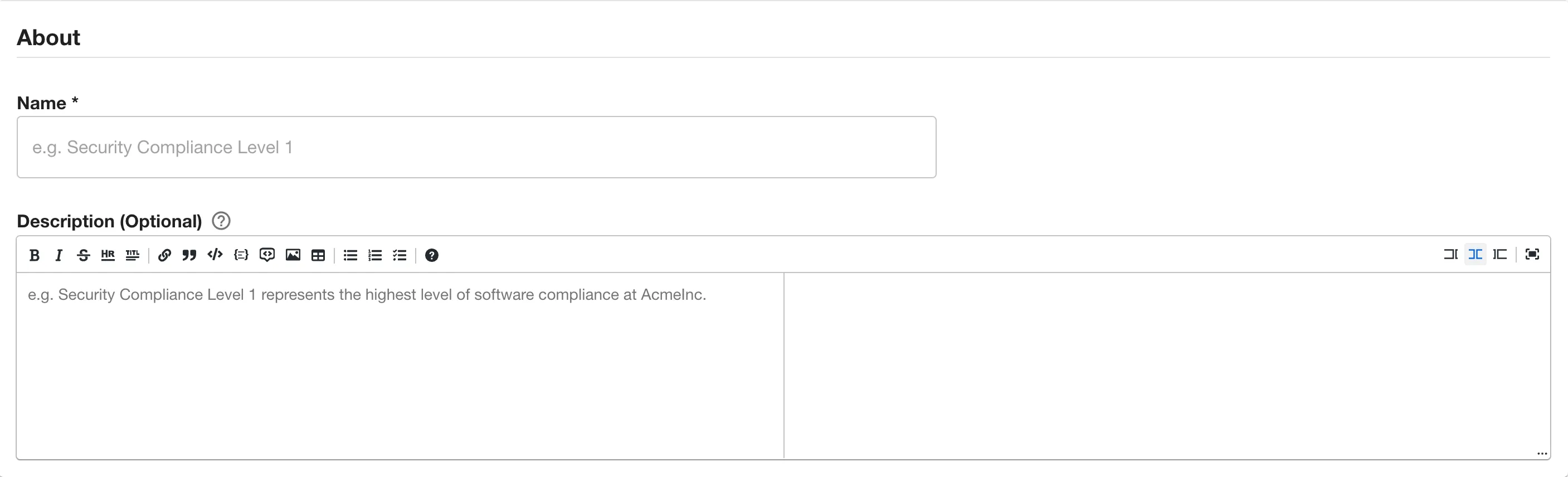
- Give a unique name to your Scorecard
- Give a proper description about this Scorecard. This input accepts markdown
Checks

Click the Add button to open the add checks modal
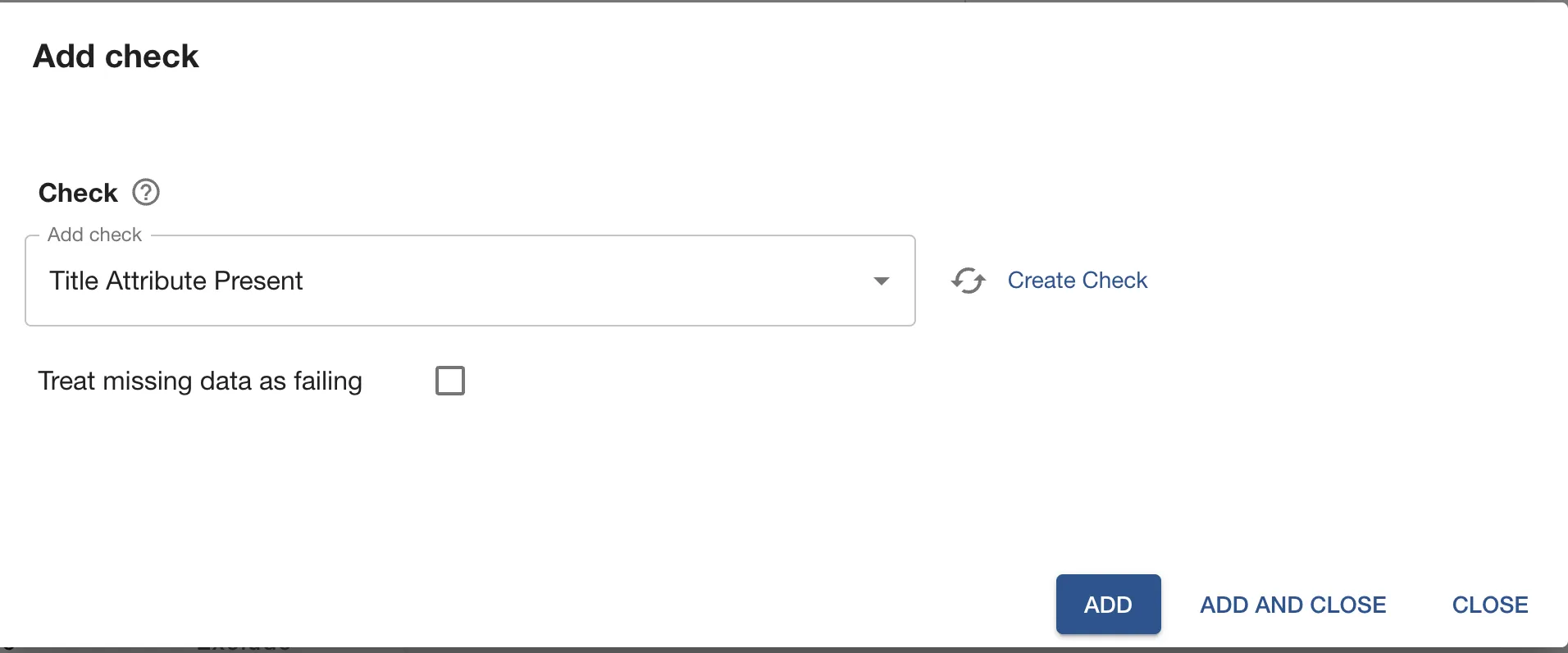
- Select the checks you would like to add to your scorecard
- Close the modal once you added all of the checks you would want in your scorecard

Applies to
You can define filters to target which entities should this scorecard run against
In the Applies to section you can select which entites will be included in this scorecard and which entities will be excluded.
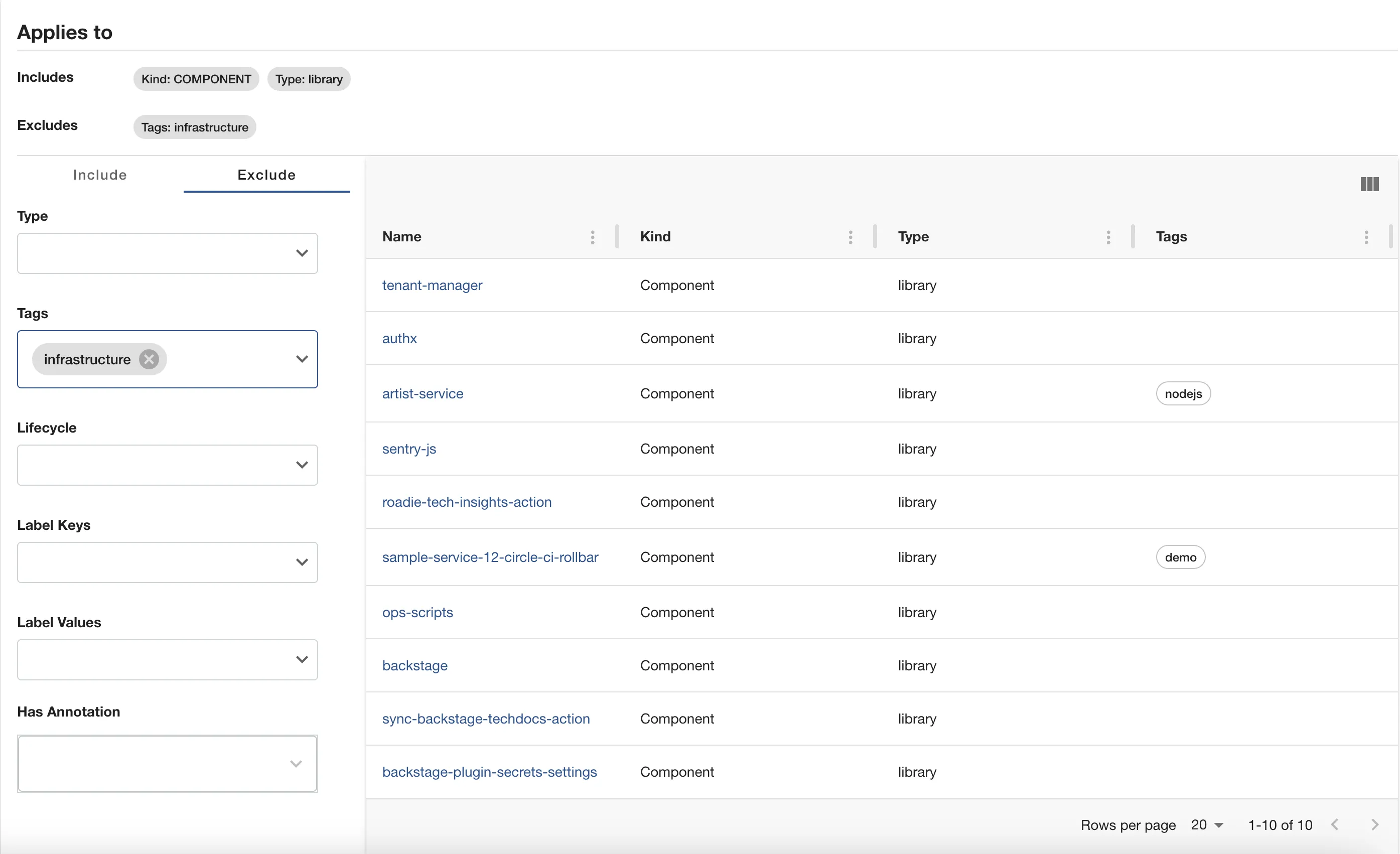
The above configuration means the scorecard will run against components with type library that does not have the tag infrastructure
Providing multiple selection in a single input results in an OR relation between the selections.
Selecting from multiple input fields end up with a relation AND between the fields.
For example:
Selecting type: service, tags: infrastructure will exclude every entity Which has type service AND contains an infrastructure tag. However it won't exclude services which do not contain the tag, or components that contain only the tag but they are not services.
Ownership
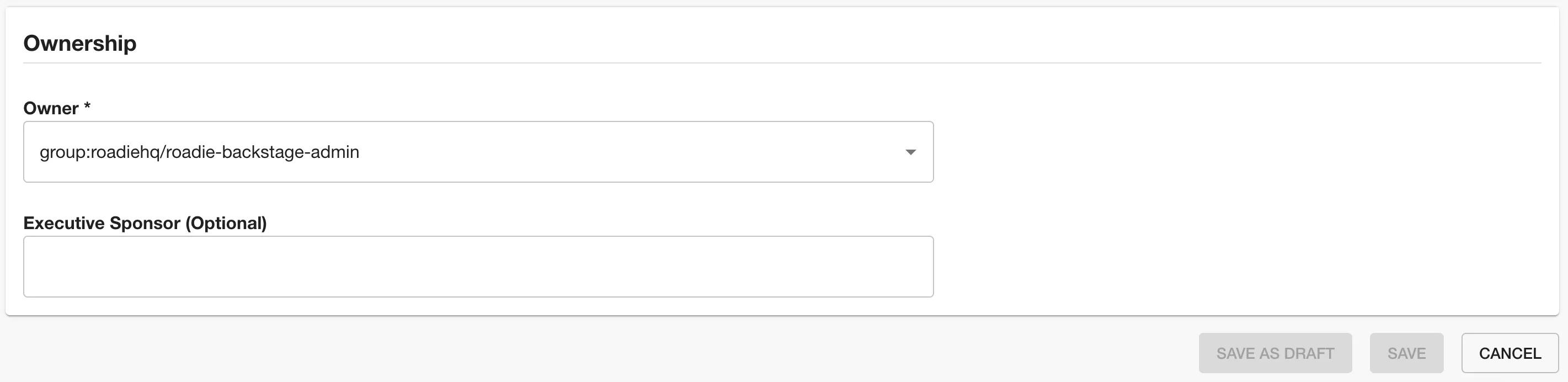
- Select the owner of the scorecard
- (optional) Give an executive sponsor to your scorecard
Edit
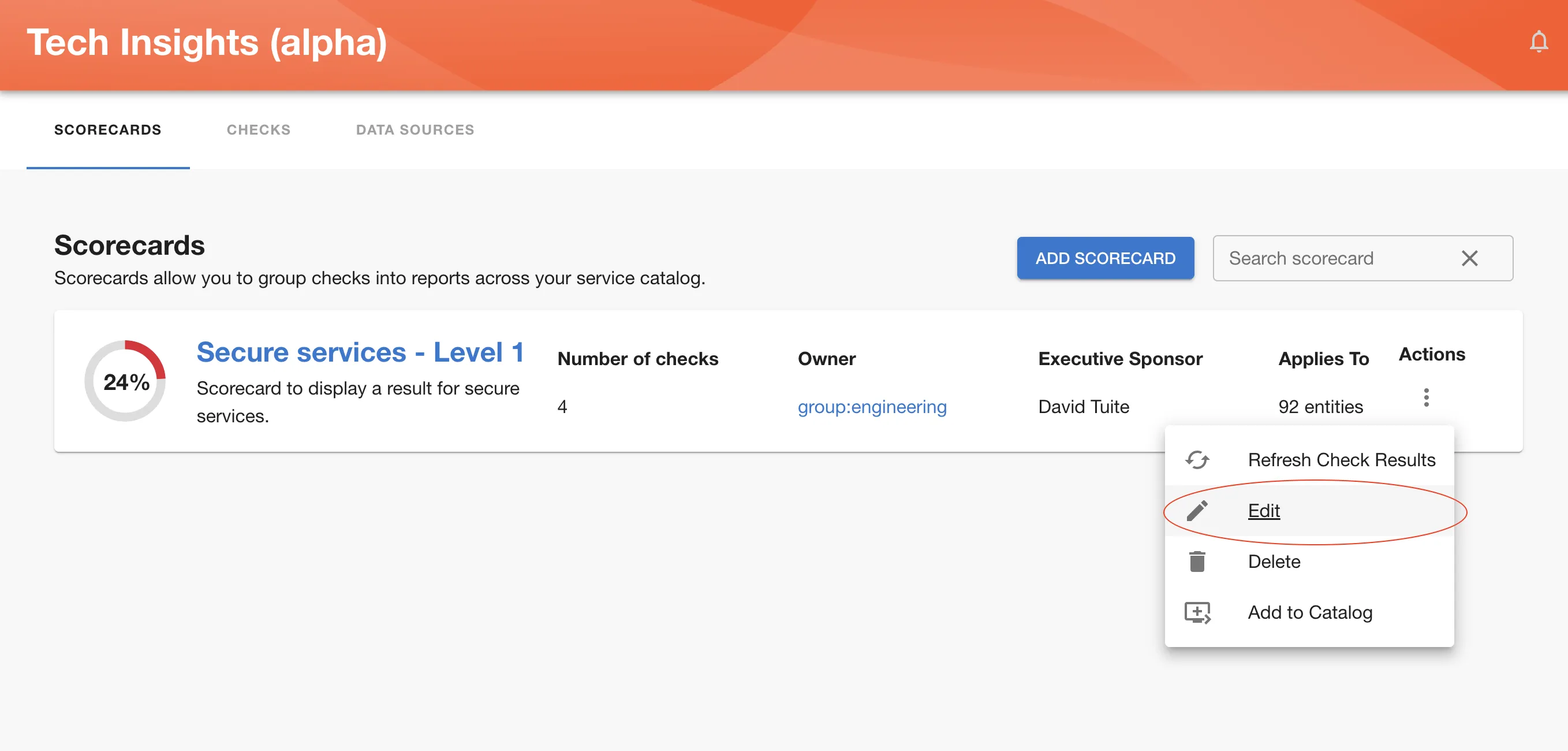
3 - Select which kind and type of components this scorecard applies to.
4 - Owner which can be either a user or a group.
Once you are happy with the created scorecard, save it and you should be able to see it in overview screen.
Same as for the Data Source and Checks, you can save a scorecard as a draft until you are completely happy with it and certain you want to publish it.
** Note that publishing a draft scorecard will publish all draft Checks and Data Source it is based on.**