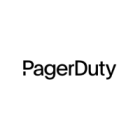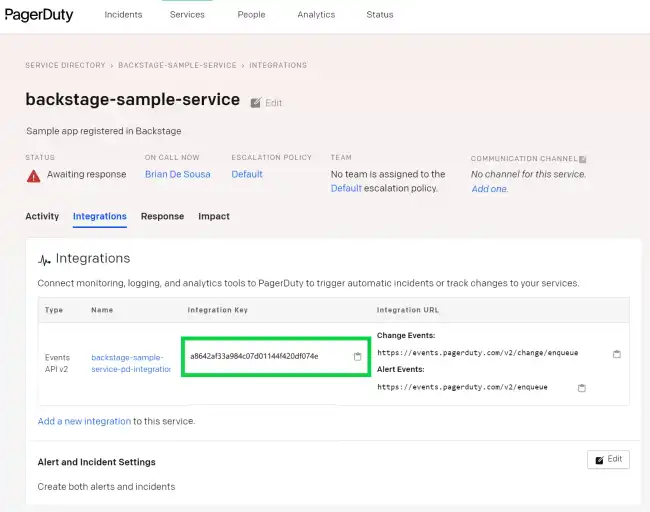Set up Backstage in minutes with Roadie
Focus on using Backstage, rather than building and maintaining it.
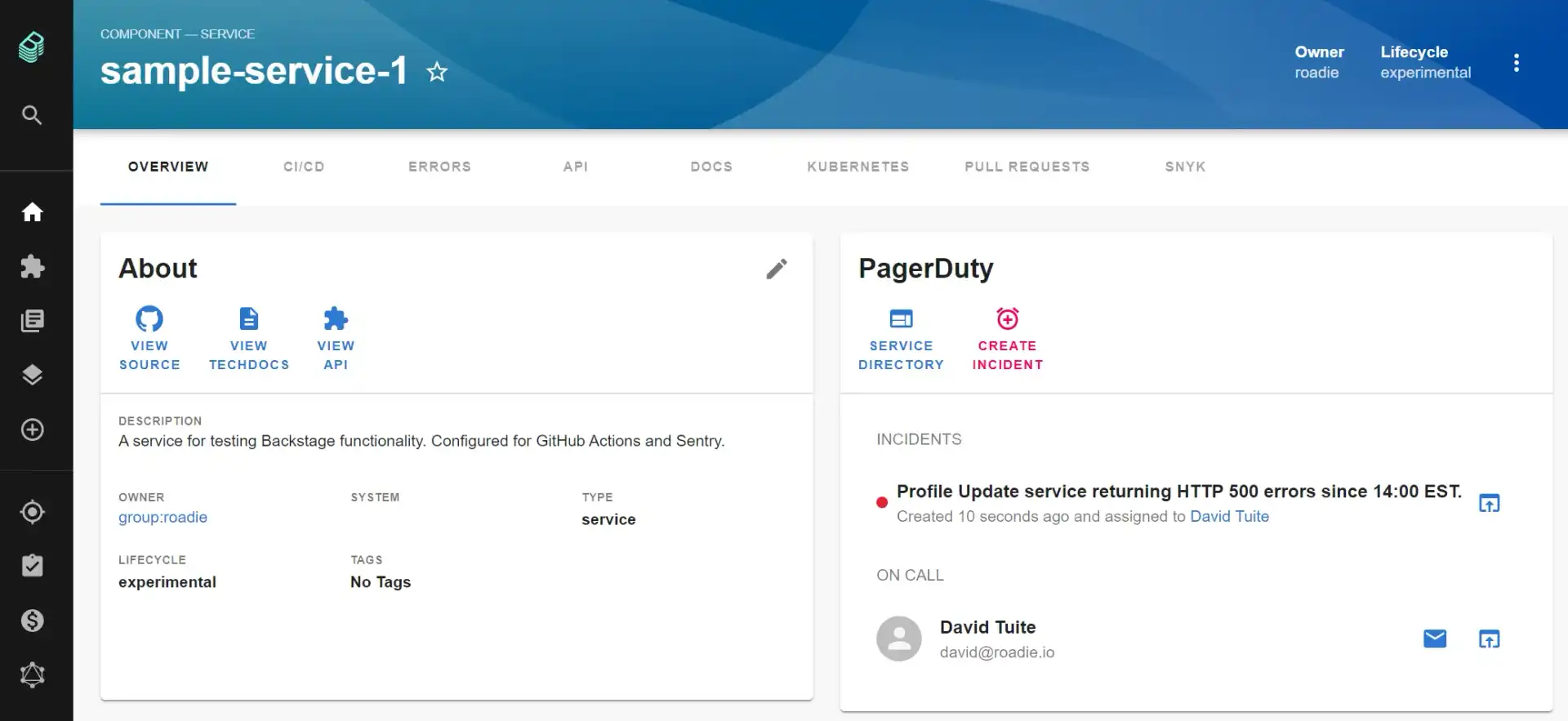
Installation steps
The PagerDuty plugin is a frontend plugin. You will need to install it, configure it and add it to an appropriate location on the entity page.
Install the PagerDuty plugin into your Backstage app.
yarn add --cwd packages/app @backstage/plugin-pagerdutySetup a new proxy endpoint for the PagerDuty API. The PAGERDUTY_TOKEN environment variable will be used to specify a secret access token required to access the PagerDuty API.
# app-config.yaml
proxy:
'/pagerduty':
target: https://api.pagerduty.com
headers:
Authorization: Token token=${PAGERDUTY_TOKEN}Import the plugin components at the top of the entity page.
// packages/app/src/components/catalog/EntityPage.tsx
// ... other imports above
import {
isPluginApplicableToEntity as isPagerDutyAvailable,
EntityPagerDutyCard,
} from '@backstage/plugin-pagerduty';
// ... rest of the fileAdd the EntityPagerDutyCard component to one or more entity page components, depending on where you want the PagerDuty UI to appear. For example, here's how to display the PagerDuty UI on the existing Overview tab which is rendered for all types of entities.
// packages/app/src/components/catalog/EntityPage.tsx
const overviewContent = (
<Grid container spacing={3} alignItems="stretch">
...
<EntitySwitch>
<EntitySwitch.Case if={isPagerDutyAvailable}>
<Grid item md={6}>
<EntityPagerDutyCard />
</Grid>
</EntitySwitch.Case>
</EntitySwitch>
...
</Grid>
);Found a mistake? Update these instructions.
Things to know
The PagerDuty plugin is a frontend plugin that provides convenient access to frequently used PagerDuty capabilities. Developers see pertinent information and actions for every entity that is connected to a PagerDuty service including:
- who is currently on call for the entity
- whether there are any active incidents for the entity
- raise a new incident for the entity
Connecting an entity to a PagerDuty service
An entity is connected to a PagerDuty service by adding a pagerduty.com/integration-key annotation to the entity’s catalog-info.yaml file. For example:
annotations:
pagerduty.com/integration-key: a8642af33a984c07d01144f420df074eThe integration key can be retrieved from the Integrations tab of the service in the PagerDuty service directory.
PagerDuty UI placement and rendering
In the example above, the PagerDuty UI was added to the Overview tab for all entities. The PagerDuty panel was conditionally rendered only for entities that are actual connected to a PagerDuty service using the isPagerDutyAvailable function.
You are not constrained to displaying the PagerDuty panel on the Overview tab. Where and how you display the PagerDuty panel is completely within your control. For example, what if your organization has a policy that requires all APIs to have on call support? Rather than hiding the PagerDuty panel when an API entity is not connected to a PagerDuty service, you could display a policy reminder. Not only can Backstage provide access to frequently used PagerDuty capabilities but it can also help bring visibility to policy gaps.
Set up Backstage in minutes with Roadie
Focus on using Backstage, rather than building and maintaining it.