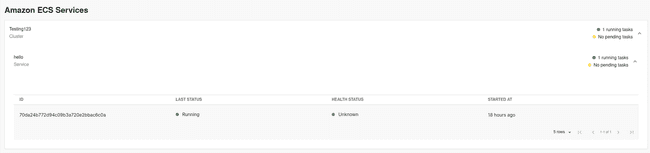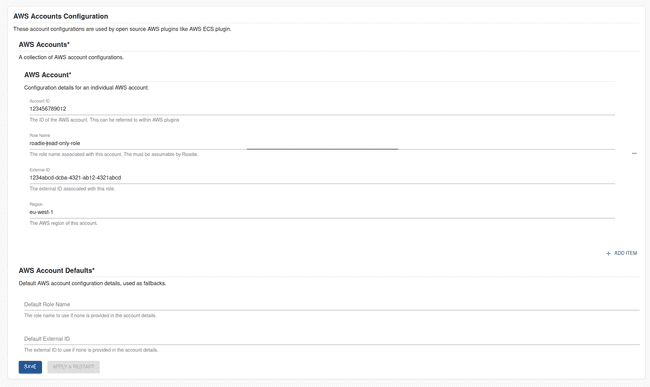Configuring AWS Plugins
Published on March 29th, 2022Introduction
Amazon Web Services have produced and open sourced their own plugins for the Backstage ecosystem, which are also compatible to be configured on Roadie instances. These plugins introduce functionality to visualize running AWS resources like ECS Tasks and Services.
This guide describes how to set up Roadie to use AWS account configurations and to enable AWS plugins.
Step 1: Get the roadie IAM details
Navigate to Administration > Settings > AWS Resources and make a note of the Roadie backend role ARN and account ID. This is mentioned on the title text of the AWS Resources integration settings page.
Step 2: Create a federated role in your account for Roadie
Follow the steps here to create the role.
The role needs to follow this naming convention arn:aws:iam::*:role/<your-tenant-name>-roadie-read-only-role where
You’ll need to attach policies to the role to be able to retrieve information about the resources you want ingested. The supported resources and their needed policies are listed in a table at the end of this page. You can use the same role for multiple resource types as long as the needed permissions are granted to it.
For quick experimentation, you can use AWS<ResourceType>ReadOnlyAccess policies provided by AWS, but the best practice is to allow only specific needed operations.
Step 3: Configure your Roadie instance to use the new role
On the AWS Resources settings page Administration > Settings > AWS Accounts in Roadie click Add Item.
Here you can select the type of resource you want to be ingested. The possible options are listed in the table at the bottom of the page.
After choosing a resource, you need to define the role (created in step 2 above) to be used to ingest these resources, as well as the AWS region to use and the optional External ID configured for the role
After the role configuration is done, you can click the ‘Test Role’ button to check if the role is assumable by Roadie.
Step 4: Add the AWS UI component into your system
Roadie exposes AWS ECS plugin EntityAmazonEcsServicesContent component as a tab that can be added to entity pages of your Roadie installation. You can achieve this by following the guide on how to modify the UI.
Permissions and Annotations
You can attach the following permission policies to the assumable AWS role to allow it to retrieve and display information about your running AWS resources.
ECS Plugin
The permissions needed for ECS plugin to work and be able to list your ECS resources are as follows:
{
"Version": "2012-10-17",
"Statement": [
{
"Effect": "Allow",
"Action": [
"ecs:DescribeServices",
"ecs:ListTasks",
"ecs:DescribeTasks",
"ecs:DescribeClusters"
],
"Resource": "*"
}
]
}The plugin exposes an annotation that can be used to point to the correct ECS Cluster information to display:
# Example
apiVersion: backstage.io/v1alpha1
kind: Component
metadata:
# ...
annotations:
aws.amazon.com/amazon-ecs-service-arn: arn:aws:ecs:us-west-2:123456789012:service/cluster1/myapp-service # specific ECS service by ARN
# ...